" Tutorial Install Android Chainfire3D "

Notes : DO NOT install Chainfire3D IN ANDROID ICS/ JB because it could result in bootloop
How to install :
1 . Download Chainfire3D here
2 . Extract plugin - ins.rar then you will find 3 files libGLEMU
3 . Install chainfire3d.apk
4 . Open Chainfire3D
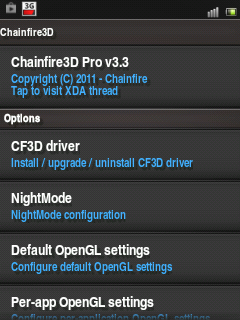
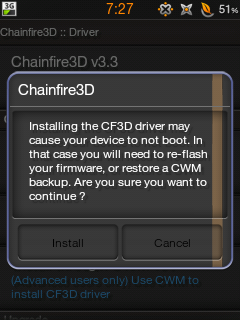
6 . Sign in to chainfire again select install plugins
7 . Wait for the search plugin
8 . Third install its plugins
How to use :
1 ) Open Chainfire3D
2 ) Open the Default OpenGL settings
3 ) Check the Reduce Texture Quality/ Texture Size ( choose both or one ) (depending on the game )
4 ) Open / click Use Plugin
5 ) Then select QUALCOMM / PowerVR / Nividia ( depending on the game )
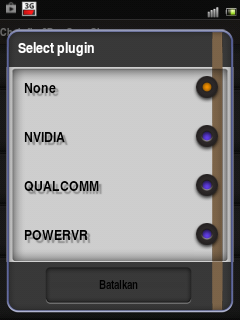
NOTES : After you check the Reduce Texture Quality and Reduce Texture Size, then if you open Gallery, the image will look clear / blur, for example :

Therefore if you are not require to restore Galerry Chainfire3D and want to make it look normal, uncheck the Reduce Texture Quality and Reduce Size and did clear texture RAM.





No comments:
Post a Comment